Entering a liquidity pool
Check this Zero DeFi Academy Youtube tutorial
Some FAQs
- Managing liquidity pools
- Withdrawing LP tokens from a liquidity pool
- Retrieving paired tokens from LP tokens
- Claiming rewards of a liquidity pool
- When to claim rewards of a liquidity pool
Steps
It's a 2 step process:
- Add liquidity to create LP tokens from a pair of tokens
- Deposit the LP tokens in the liquidity pool to start earning rewards
note
For the steps where an action is required in MetaMask (confirming/signing a transaction), the next step may be slow or quick depending on the chain where you are providing liquidity (Ethereum is usually much slower than the other chains), just be patient until the system goes to the next step
Add liquidity
Make sure your wallet is connected to the Zero Exchange
Select the chain and then the pool you want to enter. In our example, we will enter the pool ZERO-AVAX on the Avalanche chain
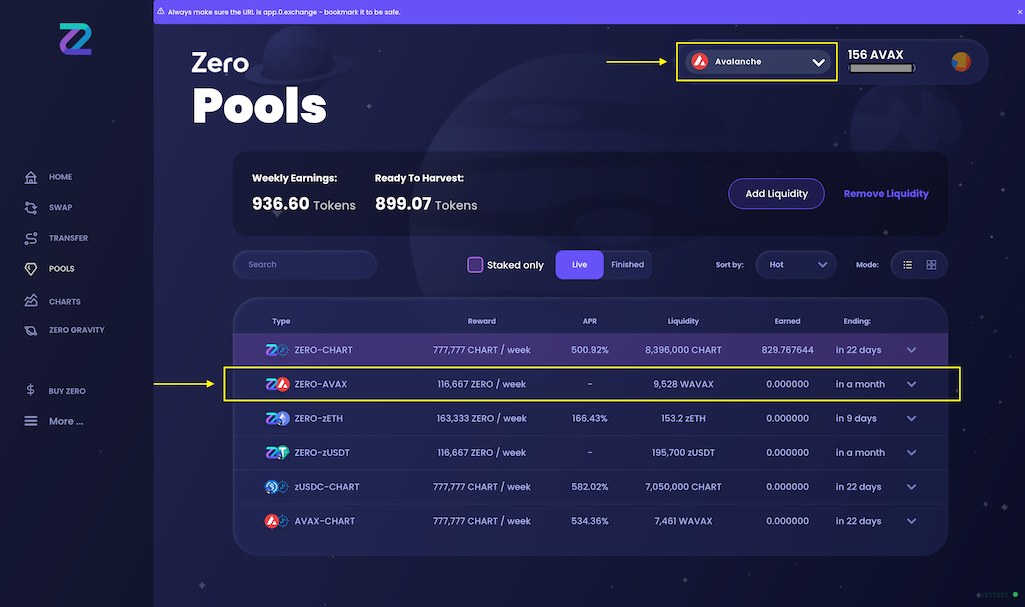
Click on the "Select" button after selecting the liquidity pool
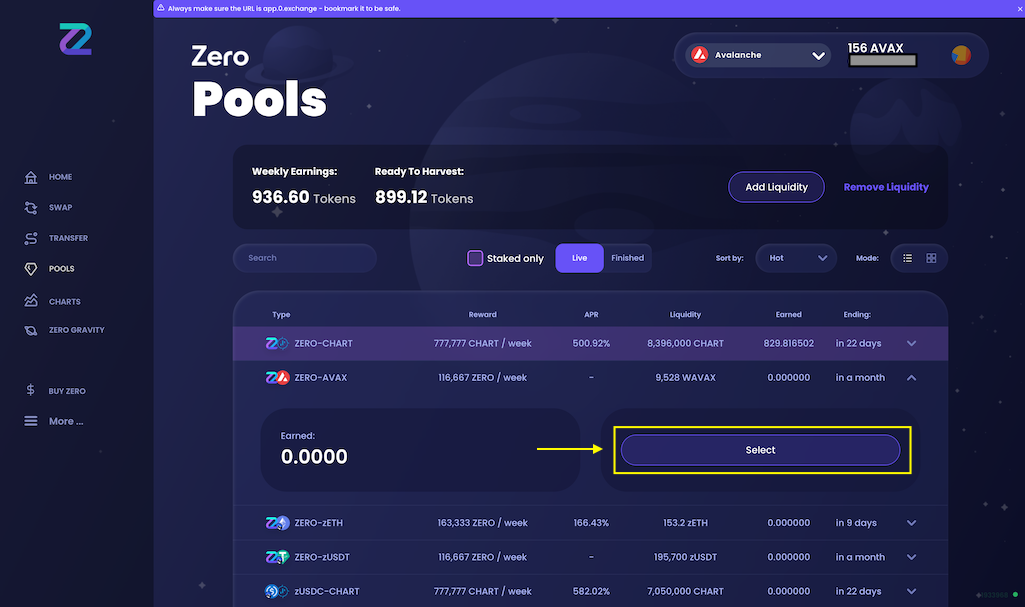
You will arrive on the ZERO/AVAX liquidity pool management screen. Click on the "Add Liquidity" button
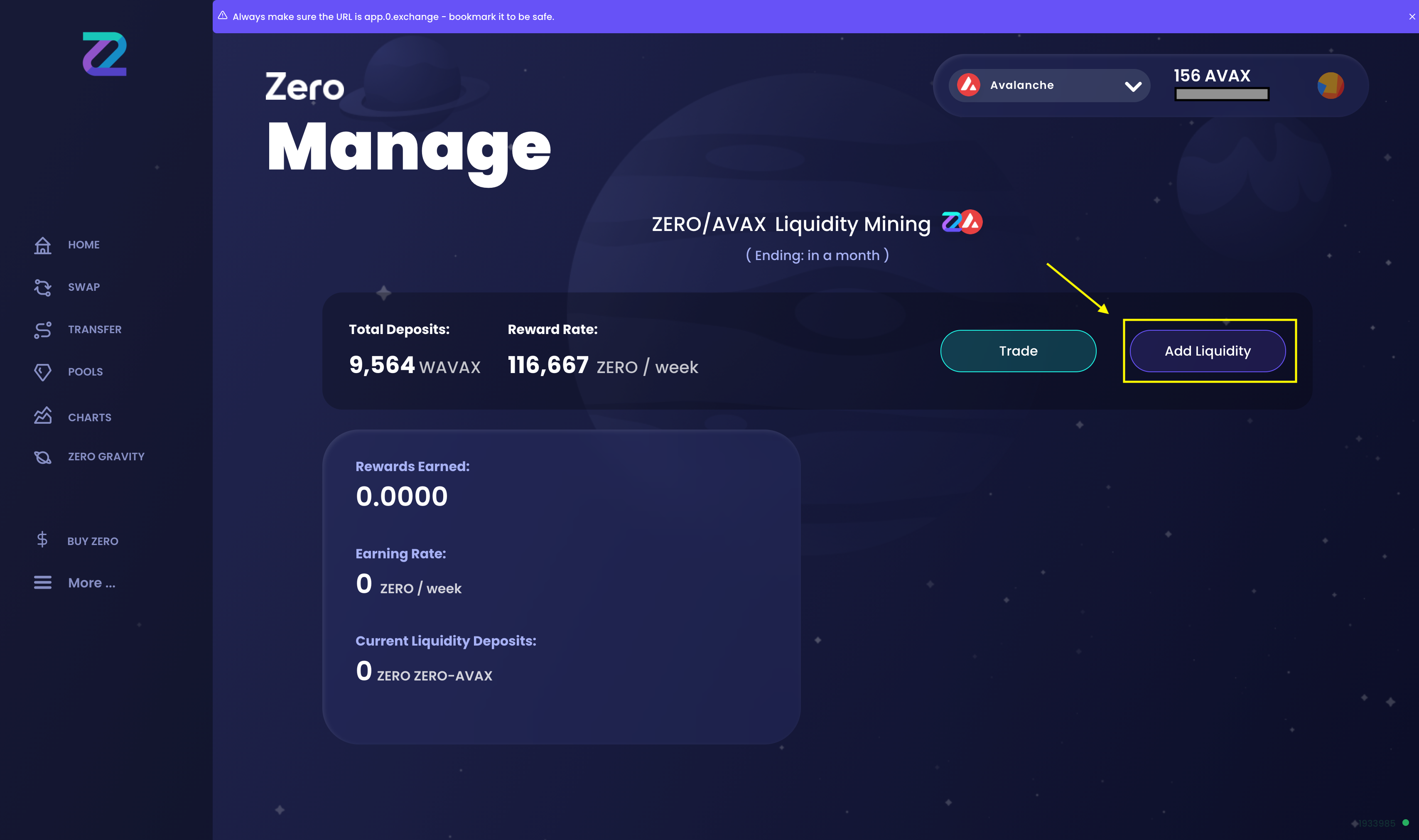
In the "Add liquidity" screen, enter how much ZERO or AVAX you want to provide: The system will automatically calculate and display how much of the other pair will be provided
note
When you are providing liquidity with the token also used for transaction fees (like AVAX on the Avalanche chain), don't max out your total amount of that token from your wallet, keep some for future transactions
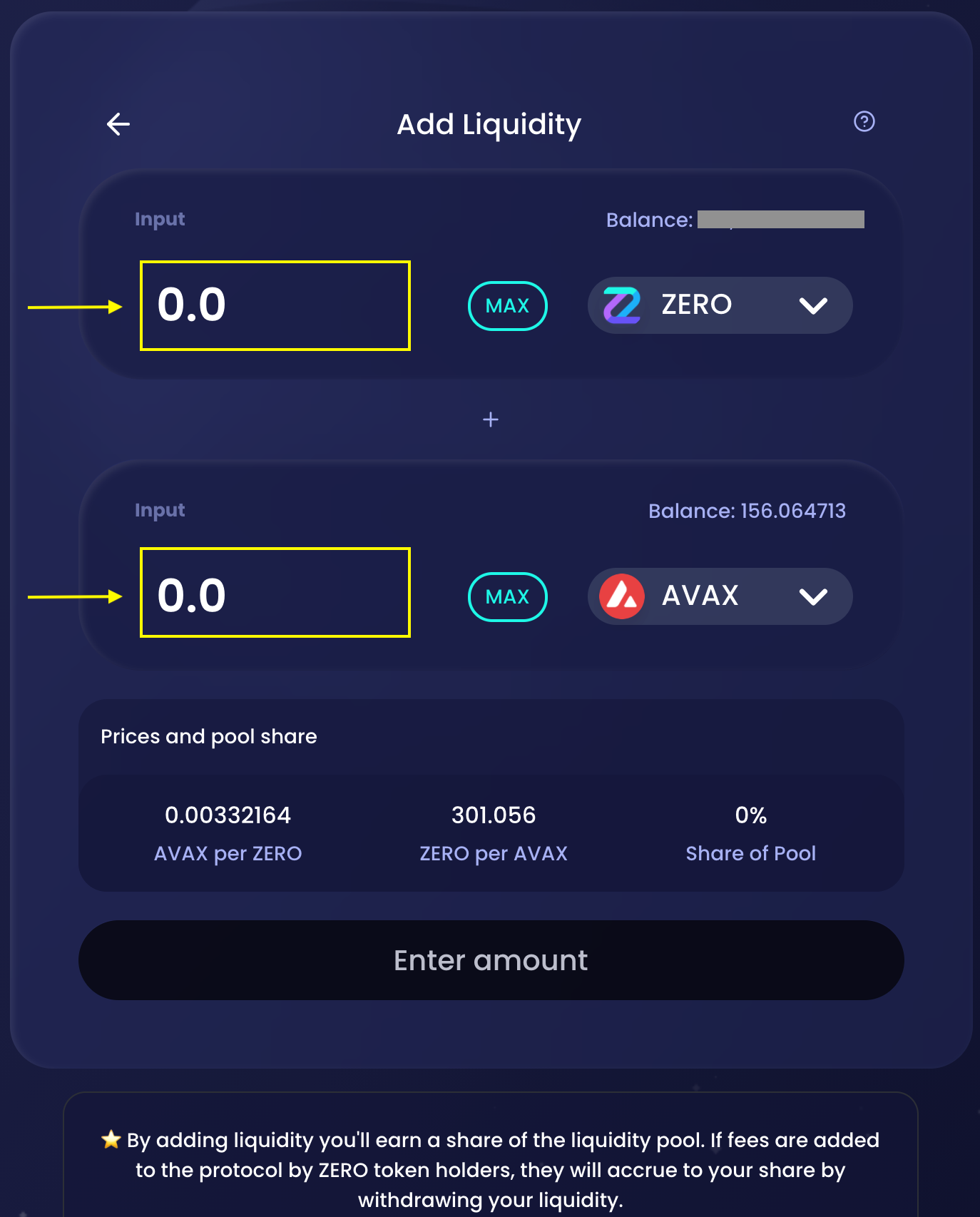
In the "Add liquidity" screen, click on "Supply"
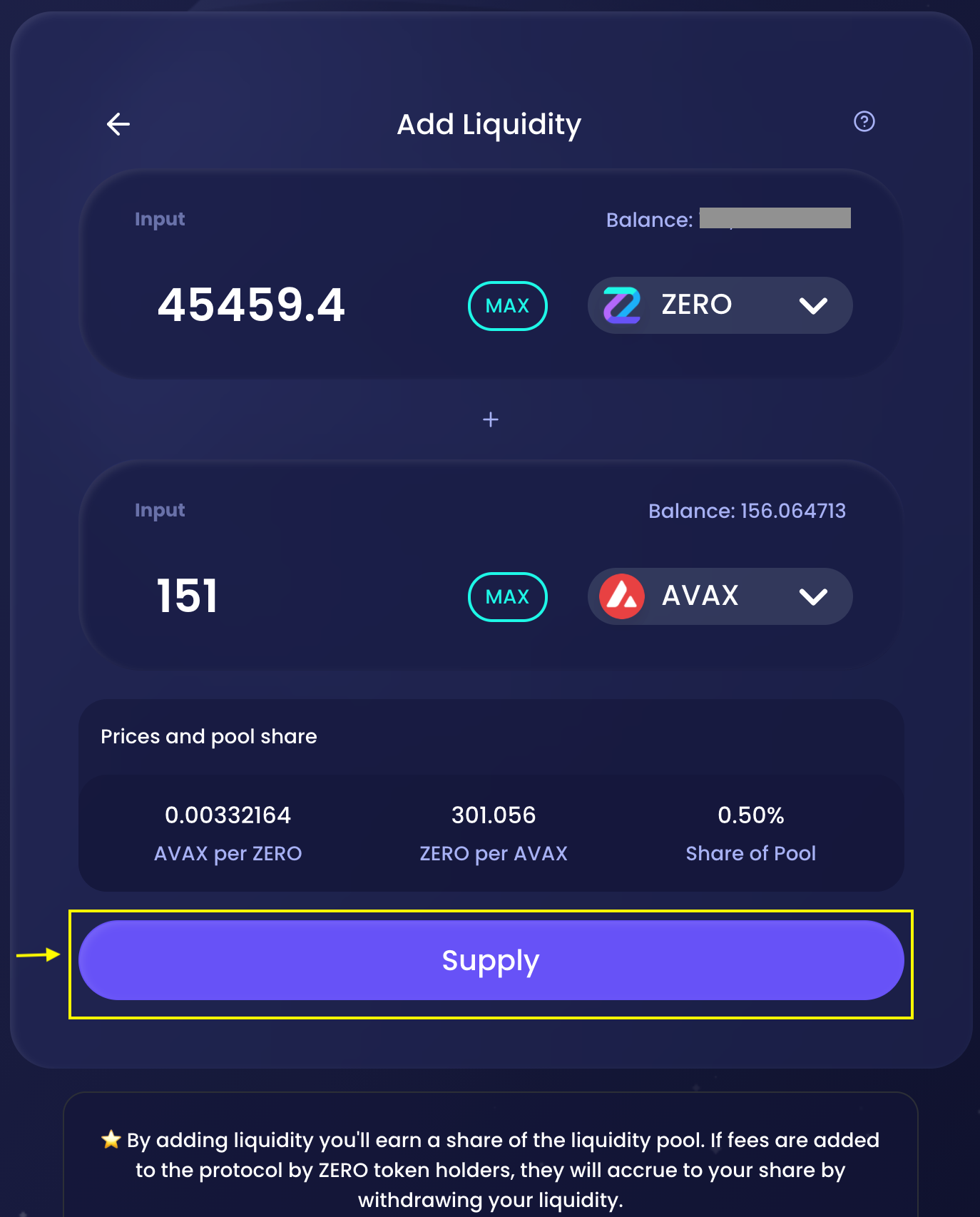
System will inform about the number of LP tokens you will receive and ask to confirm the amount of both paired token you want to supply, click on "Confirm Supply"
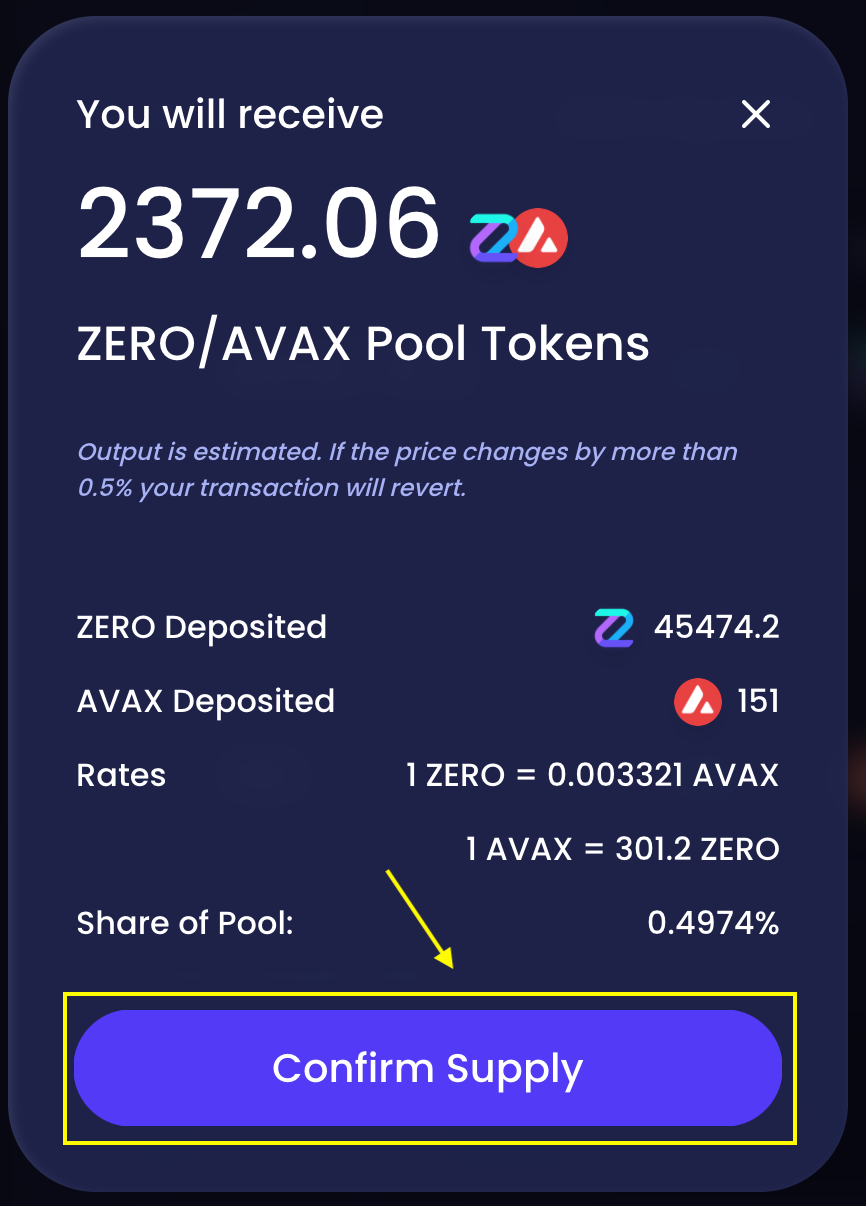
A transaction fee is due for the confirmation step: MetaMask will open automatically, click on "Confirm"
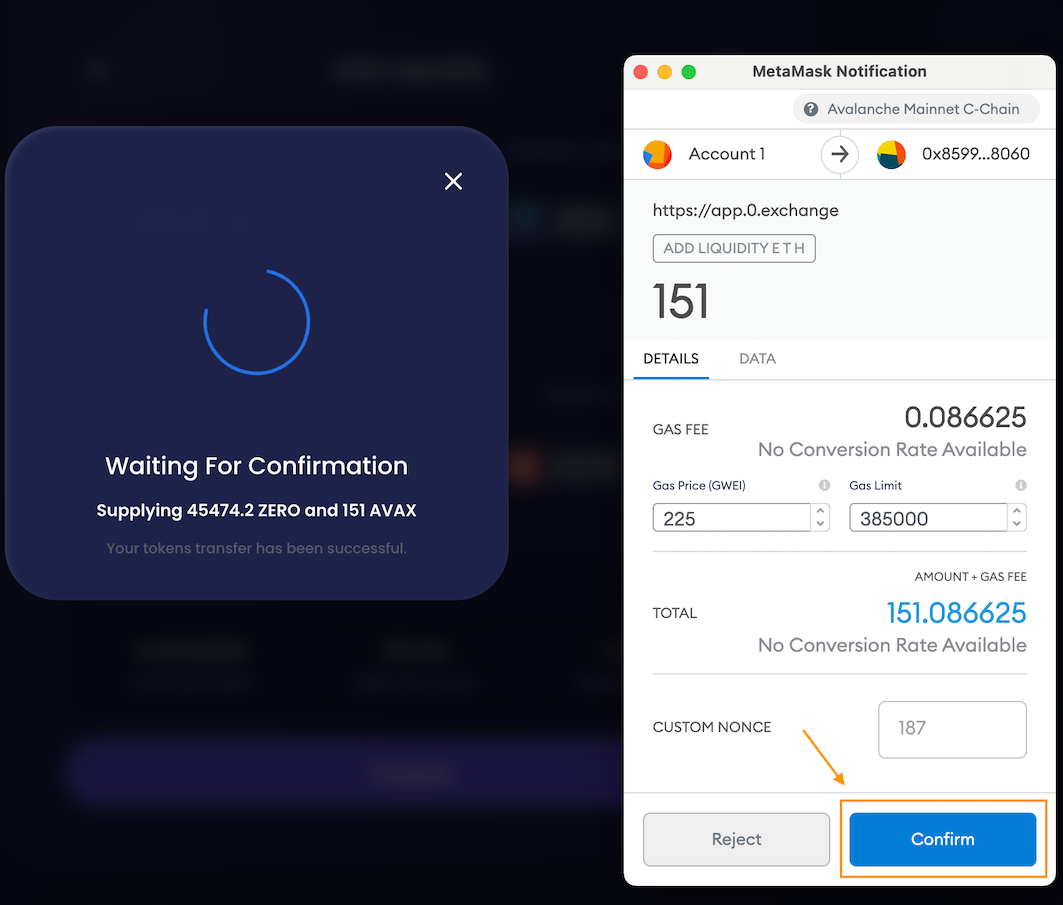
Once the transaction done, the system will confirm that it was successful. Click on "Done". If for any reason, the transaction fails, you will get an error message and you will have to redo the previous steps
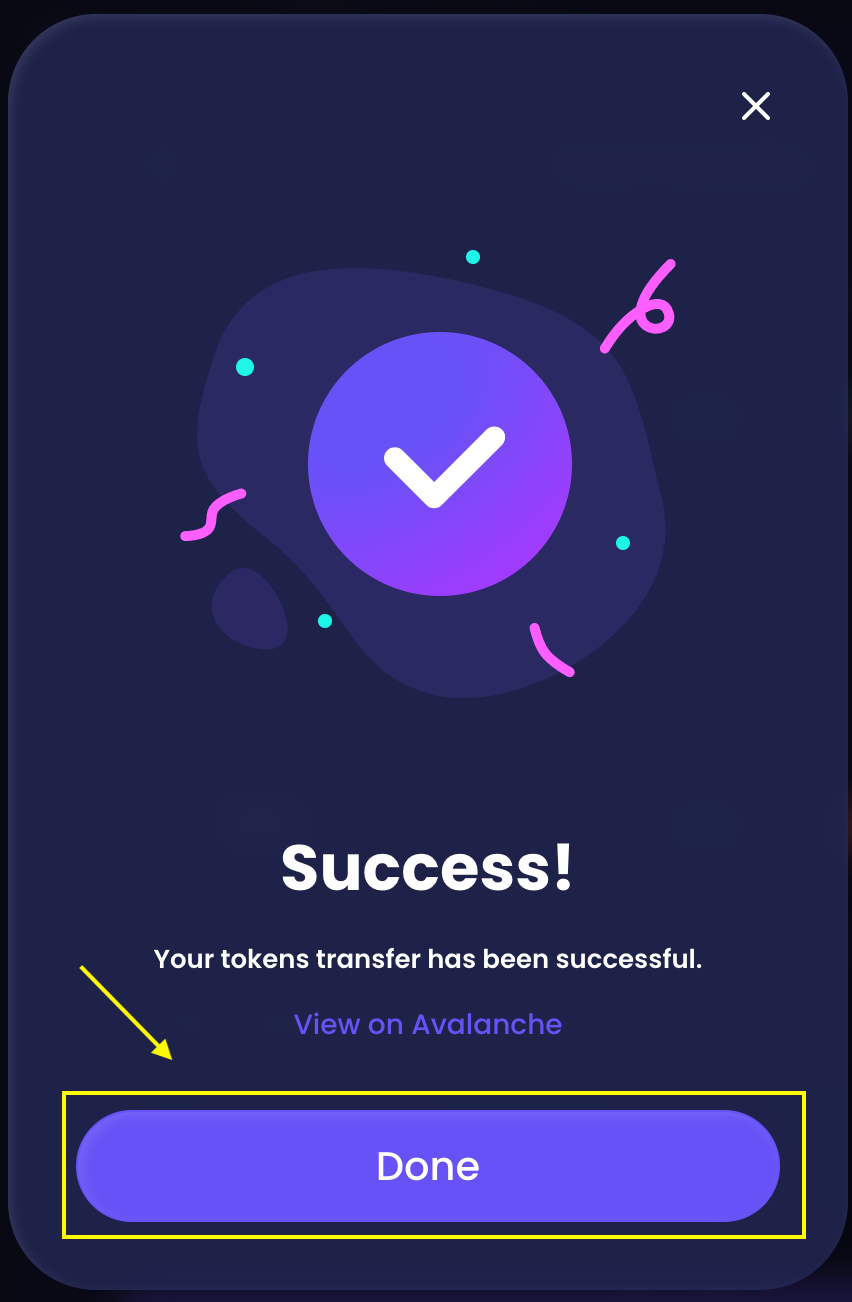
System brings you back to the "Add liquidity" screen: Click on the "back" arrow
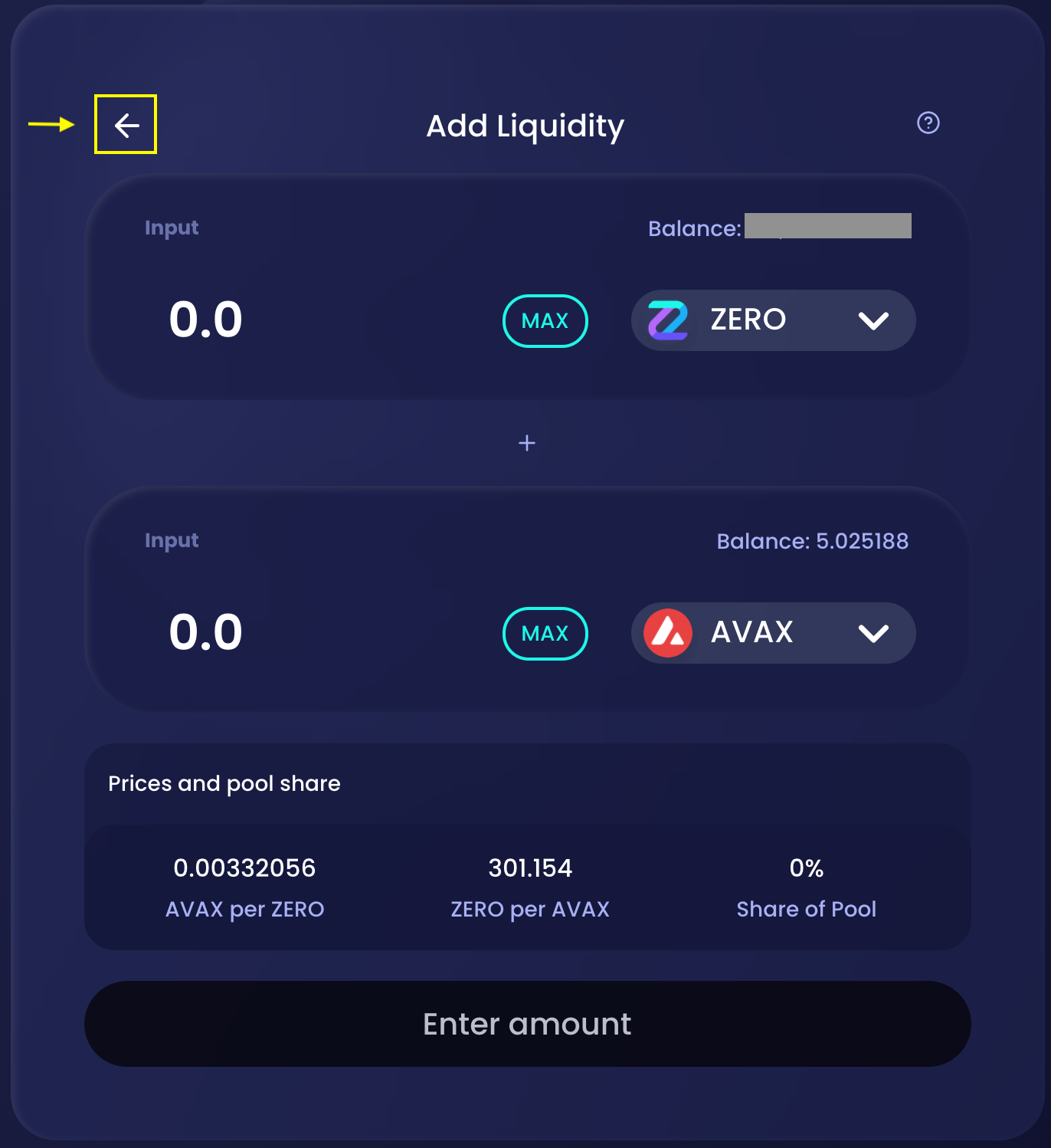
You are back on the ZERO/AVAX liquidity pool management screen.
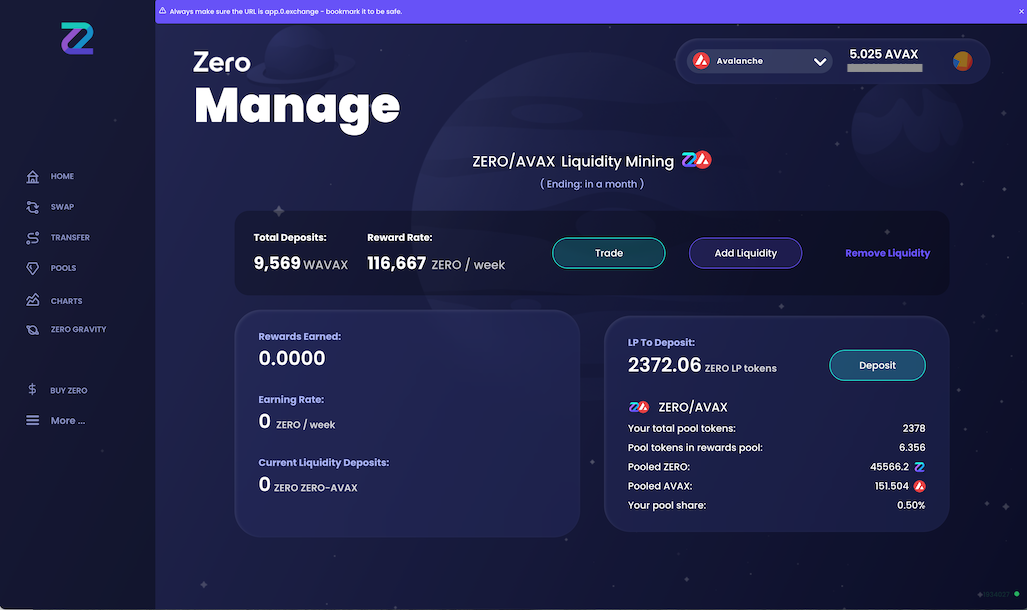
Deposit the LP tokens
You have to deposit the LP tokens to start earning rewards. Click on the button "Deposit" (there could be delay between adding liquidity and the button appearing automatically on the interface, refreshing manually the page speeds up sometimes the process)
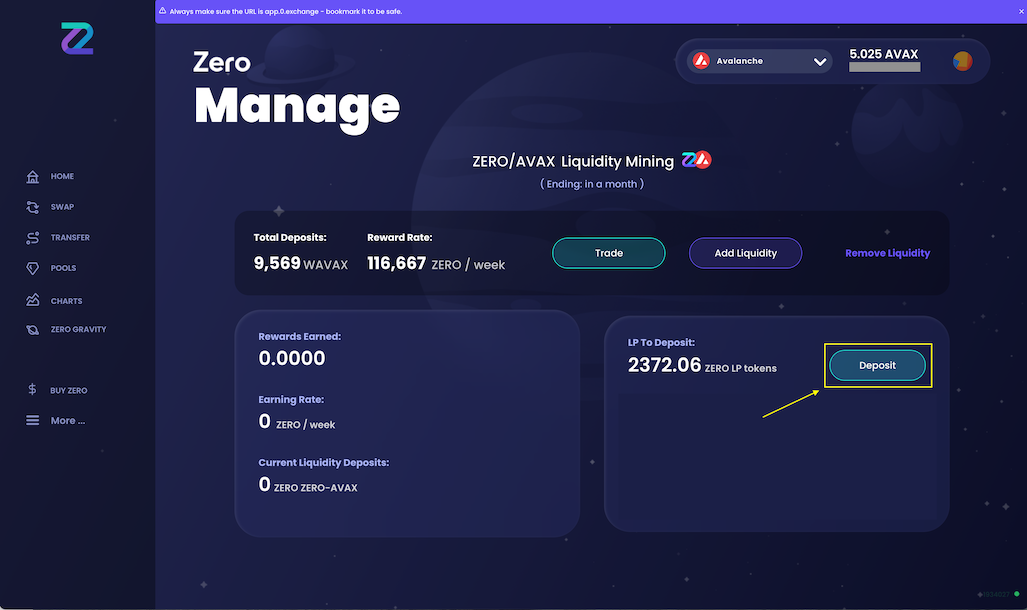
In the "Deposit" screen, enter the amount of LP tokens you want to provide in the liquidity pool (if all of them, click on "MAX")
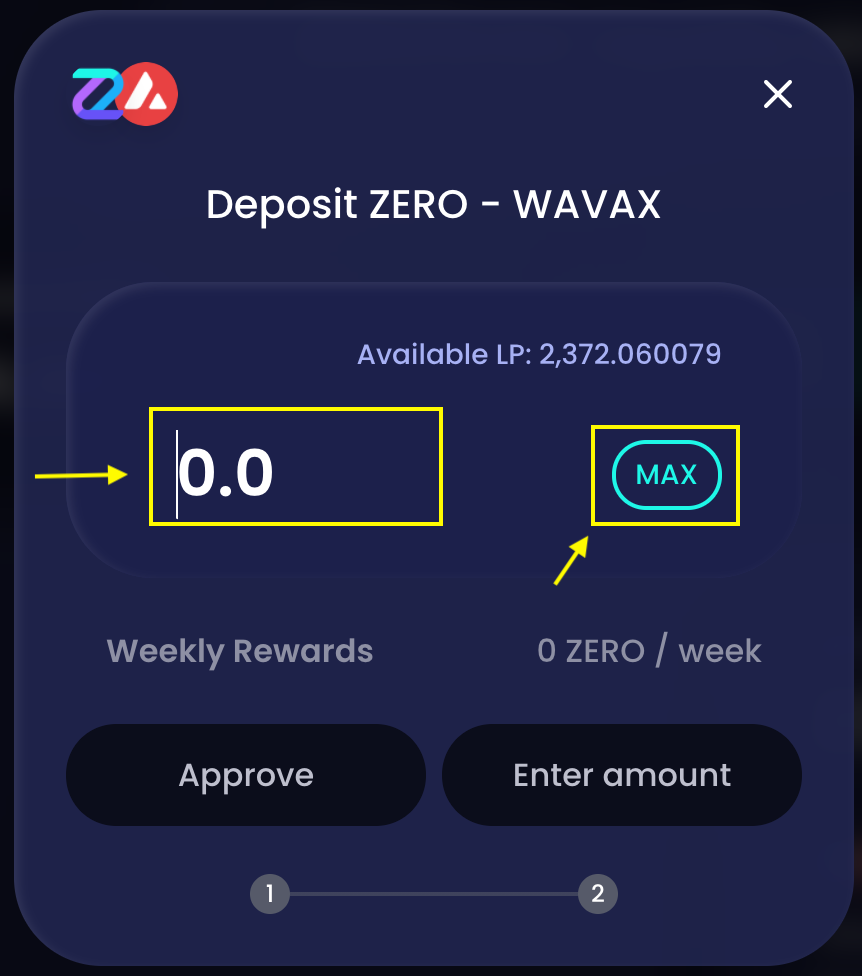
Still in the "Deposit" screen, click on "Approve"

A transaction fee is due for the approval step: MetaMask will open automatically, click on "Sign"
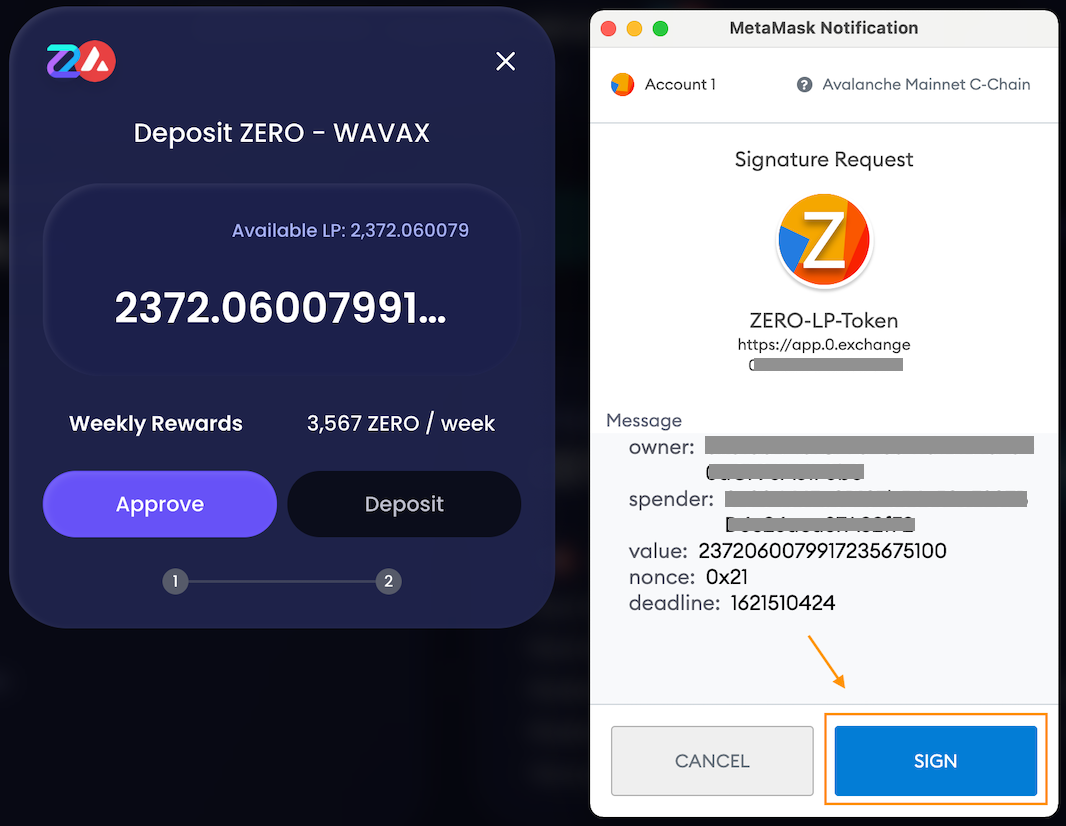
Back in the "Deposit" screen, click on "Deposit" once the "Approve" button has turned to the green color (you may have to sometimes wait for it to change to green, just leave the browser open)
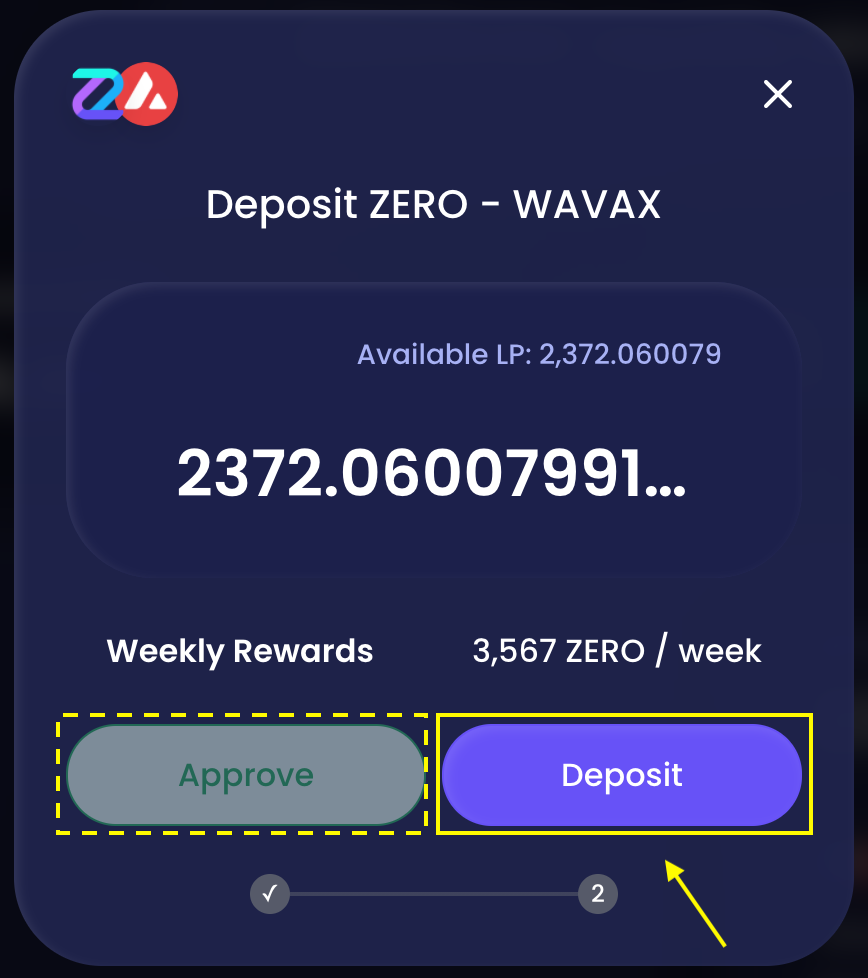
A transaction fee is due for the deposit step: MetaMask will open automatically, click on "Confirm"
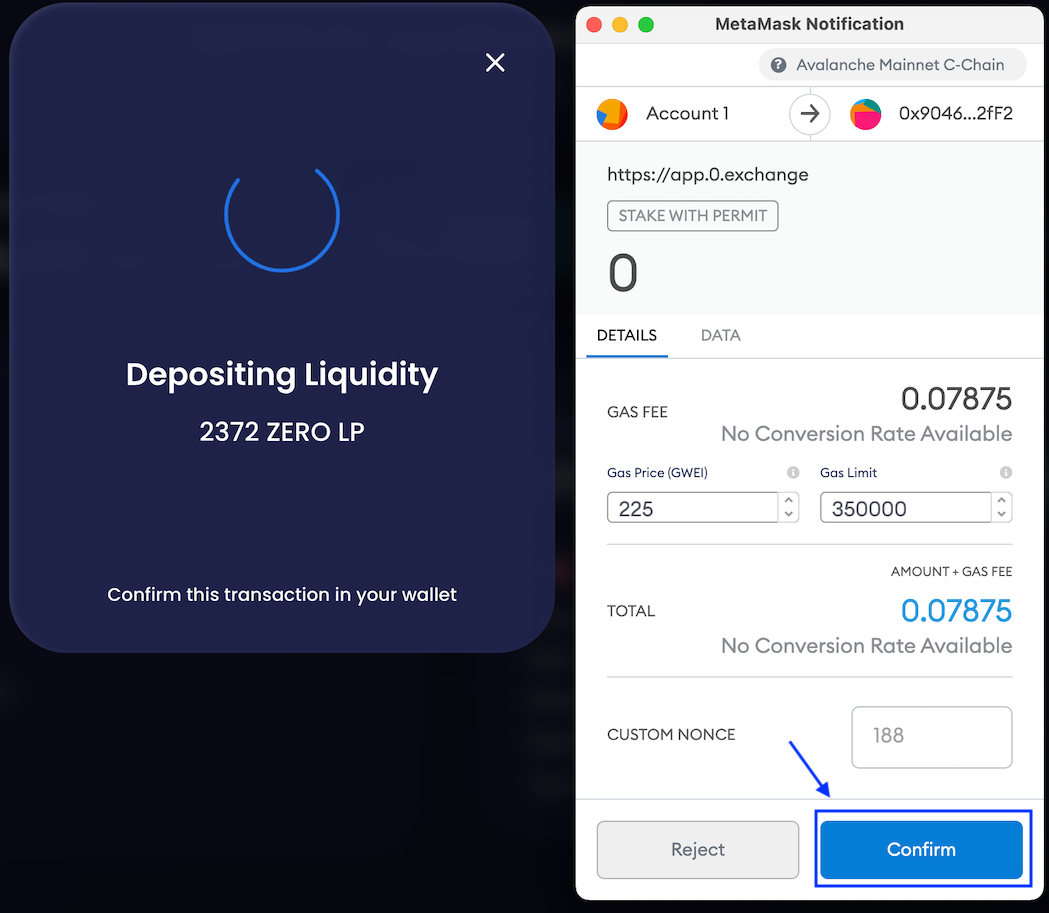
System confirms your deposit, close the message
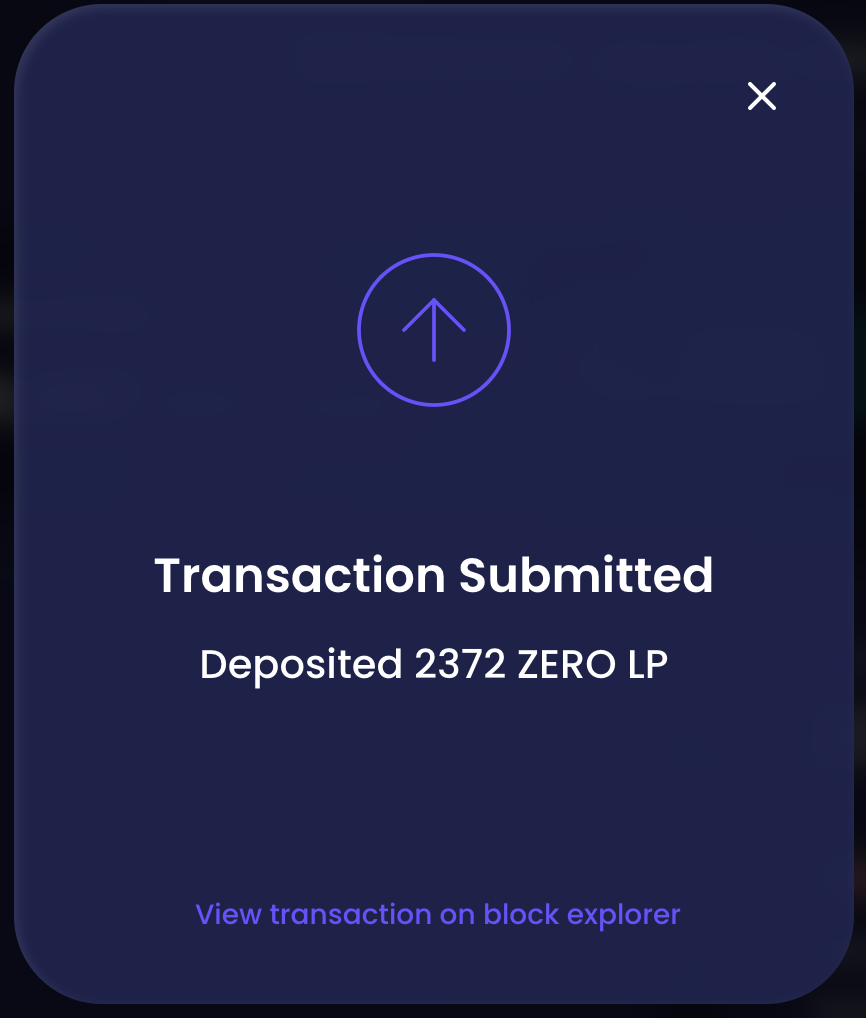
You are back on the ZERO/AVAX liquidity pool management screen. If this screen is not updated with your latest deposit, you may have to refresh the page in the browser.
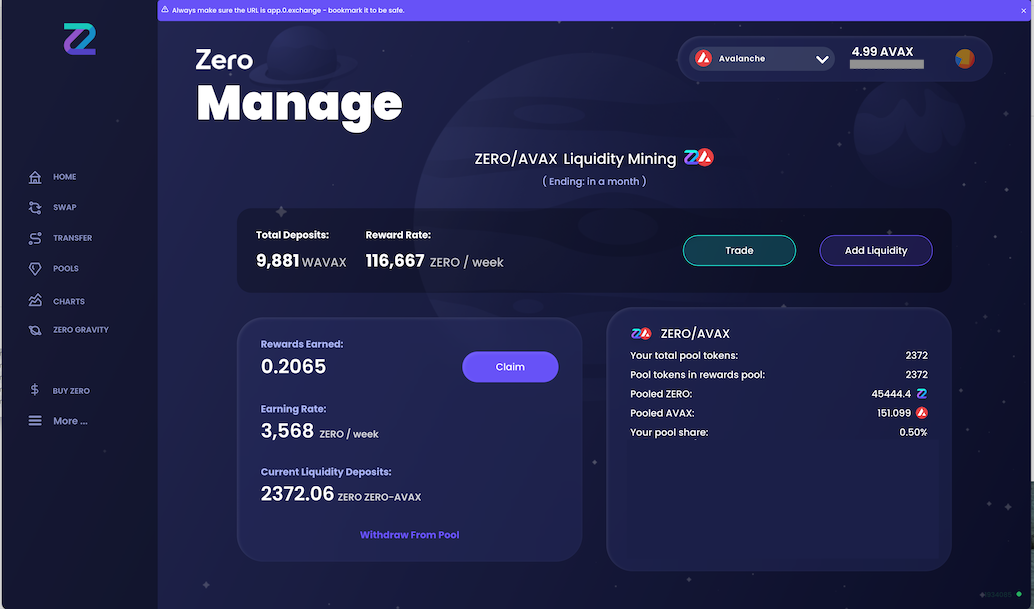
From the management pool screen: You can monitor your stats, provide additional liquidity, claim your rewards, withdraw entirely from the liquidity pool